Make Your Own Video Conferencing Virtual Background
Created on April 22, 2020
by Richard Kelly
Tags: processing
Make Your Animation
The following Processing script creates a graphic animation, and saves the first 120 frames.
I changed the image size to 1280x720 based on Zoom’s recommendations for a widescreen camera.
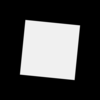
float angle = 0.1;
void setup() {
size(1280, 720);
smooth();
noStroke();
background(0);
frameRate(12);
}
void draw() {
float size = map(sin(angle),-1,1,0,height);
rectMode(CENTER);
translate(width/2, height/2);
rotate(angle);
noStroke();
fill(255,255);
rect(0,0, size, size);
angle += 0.0523 ;
noStroke();
fill( 0, 15);
rect(0, 0, width, height);
if(frameCount <= 120){
TImage frame = new TImage(width,height,RGB,sketchPath("frame_"+nf(frameCount,3)+".png"));
frame.set(0,0,get());
frame.saveThreaded();
}
}
class TImage extends PImage implements Runnable{//separate thread for saving images
String filename;
TImage(int w,int h,int format,String filename){
this.filename = filename;
init(w,h,format);
}
public void saveThreaded(){
new Thread(this).start();
}
public void run(){
this.save(filename);
}
}Other programs that can help make the animation files are:
Where Did Files Go?
In order to find where the sketch files were saved, try this command. In my case, they went to a folder in \tmp.
println(sketchPath(""));Creating .mp4 File
Now we use ffmpeg to convert these .png files directly to an .mp4 which can be used by the Zoom client.
$ ffmpeg -framerate 30 \
-i frame_%03d.png \
-c:v libx264 \
-r 30 \
-pix_fmt yuv420p \
mybackground.mp4
Using with Zoom Client
- Start or join your meeting
- Click the up arrow to the right of the Start Video icon
- Choose Virtual Background
- Click the plus sign (+) to add a video
- Add Video
- Navigate to the
.mp4file created above - Click Open
Play around with the settings, and have fun.
This technique should work with other web conferencing clients like GoToMeeting, WebEx, and Skype with some modifications.
